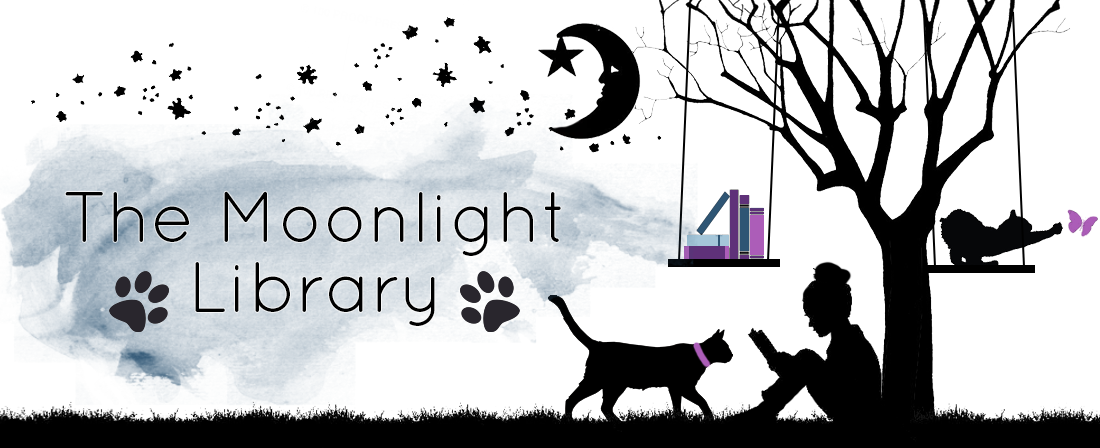It has come to my attention that I often advocate using your local library’s resources to listen to audiobooks and read ebooks for free, but I’ve never taken the time to explain how to do it.
It has come to my attention that I often advocate using your local library’s resources to listen to audiobooks and read ebooks for free, but I’ve never taken the time to explain how to do it.
Today I’m rectifying that issue.
I use two apps called Overdrive and Libby to access my library’s electronic books. These apps are not to download a keep free books in your own personal library like the Kindle app: they are portals to access the existing library catalogue and borrow.

First of all, make sure you have an active library card. (Allow me to spin you the tale of how I unsuccessfully tried to join a second library on Overdrive using my expired British library card.)
Then, download whichever app you want to use to your device. They are both available for Android and iOS.
I have both Overdrive and Libby on my phone, because I started using Overdrive many years ago, and as a book blogger I find the widget on my phone gives a percentage of the audiobook listened to on my home screen. I use Libby exclusively for ebooks. I use the two different apps so I can see what I’m reading and listening to at a glance, and it’s suitable for my needs, but you don’t have to follow this quirk.
If you’re starting out and have never used either app, I recommend skipping the following steps and going straight to Libby, since it’s a newer, friendlier, more intuitive app (and cuter!).
How to use Overdrive
- Open the Overdrive app and select ‘Manage libraries’.
- Search for your library and add it to your list.
- Go back to your Bookshelf and tap ‘Add a title’.
- This should link you to your library’s Overdrive page which you may have to sign in to.
- Find a book to borrow, download it, and read away!
In the US, I believe you can send library books to your Kindle, but you can’t in Australia.
How to use Libby
- Download the Libby app to your device as above.
- Tap on the little icon on the top right corner to open your options screen, and there you can tap on Add a Library to search for your library.
- You can search for items beforehand, but once you get to the item’s information screen, you will be prompted to add your library account details. You can either do it here or add your library card/account details right away in the options menu.
- Download and item and get reading!
Here’s a tip for savvy Bloggers:
I often browse my library’s Overdrive section on my desktop computer and add books to my wishlist. I can then borrow them through my Overdrive app on my phone… but since Libby is a different app, I can’t borrow books through Libby from my Overdrive wishlist. However, because the apps are created by the same team, and I have linked the same library card through both apps, I can borrow a book through my Overdrive app and then switch to and download it through Libby and listen/read it that way.
Please note that although Libby does not have a desktop application UPDATE: Libby now has a desktop application! Libby does have an excellent preference searching facility and you can tag books into lists, but these list won’t be carried over to Overdrive. I do things the way I outlined above because my Overdrive wishlist is in excess of 200 books and I don’t have the time nor patience to transfer everything manually to Libby.
Another tip:
Use Overdrive in conjunction with the Library extension!
Please note:
There are several non-residential libraries in the US you can join for a fee. I’m not going to go into details here, but please follow these links to learn more about obtaining cards from non-residential libraries.